PyJumble
A Word Unscramble Game Built Using Python
PyJumble: Powered by PyGame
A Python Based Word Unscramble Game
Developed by Gerard Ian M. Balaoro
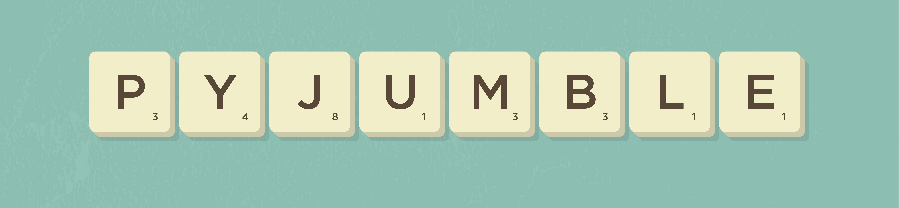
Documentation
Overview
The execution process of application is contained in main.py.
-
External modules and the PyGame package are imported first.
from config import * from engine import * from interface import * import pygame as pg -
The Game and Engine classes are initialized and the game interface is shown.
# Initialize Game Engine ENGINE = Engine() # Initialize Game Interface instance = Game() -
At this point, the property
runningof the Game class is set toTrue. While that is, show the user interface and run the game.while instance.running: # Show Start Screen mode = instance.start_screen() # If the user pressed 'i' if mode == 'i' : # Show Credits Screen instance.credits() continue # If the user clicked the close button elif mode == None: break # If the user selected a valid game mode else: # New Game, Pass Engine Instance, and mode configuration # This will run until the game is over or escaped instance.new(ENGINE, mode) # Show Game Over Screen instance.game_over() -
Quit PyGame and destroy the window at the end.
pg.quit()
File Structure
The source files of the application are arranged according to the diagram below.
.
├── ...
├── assets # Application Assets
│ ├── audio # Sounds / Music Files (*.wav)
│ ├── fonts # Font Files (*.ttf)
│ ├── images # Images (*.png)
│ └── source # Dictionary Files (.*txt)
├── config.json # User Configuration
├── config.py # Application Configuration
├── engine.py # Game Logic Engine Class
├── interface.py # PyGame Interface Class and Methods
├── main.py # Main / Entry Script
├── setup.py # Distutils Setup Script
├── sprites.py # Sprites / Game Object Classes
└── ...
Interface
The application interface powered by the PyGame Library are composed of two parts: the Game and Sprite classes.
Game Class
The Game class is located at the interface.py file and serves as the primary provider and manager of the application’s interface.
game = Game()
When called, the class uses the values stored at the configuration to initialize the game window and the resources required by each of its components.
load
game.load()
Load Resources
Returns: None
new
game.new(engine, mode)
Start a New Game
From the engine instance passed, this method automatically retrieves 3 words from the dictionary using the
random.sample()function and creates a new letter pool.It also sets the global variables
livesandtime.
- Arguments:
- engine
Engine: an instance of game engine - mode
dict: Game mode, as defined in configuration
- engine
- Returns:
None
run
game.new()
Run the Game Proper
The play screen is shown and a global variable
playingis set toTrue. While is it, a loop that updates the screen elements such as the tiles and the other controls is executed until thelivesortimerhas reached zero, or the user ends the game by closing window or pressing the escape key.
- Returns:
None
update
game.update()
Refresh Game Window
- Returns:
None
events
game.events()
Handles Game Events [ i.e. user input and key press ]
- Returns:
None
draw
game.draw()
Draw Game Elements
- Returns:
None
start_screen
game.start_screen()
Show Start Screen
- Returns:
dict: Game mode, as defined in configurationstr: Only if'i'is selected, which shows the credits screen
credits
game.credits()
Show Credits Screen
- Returns:
None
game_over
game.game_over()
Show Game Over Screen
- Returns:
None
wait_input
game.wait_input()
Wait for User Input
Used for Static Screens (Start Menu, Game Over, etc.)
- Arguments:
- accepted
list: List of accepted keys
- accepted
- Returns:
str: Key name, none
Sprites
The sprites.py contains pygame.sprite.Sprite classes that are used throughout the interface
Letter
Letter(letter [, position = 1, length = 1, size = 80, margin = 55, button = False])
Produces a single letter tile
Image
Image(name [, scale = 1, x = 0, y = 0])
Produces an image block
Text
Text(text, size, color [, x = 0, y = 0, font = 'GothamNarrow-Medium.ttf'])
Produces a text block
Adapted from the work of Gareth Rees
Copyright (c) 2013. Under CC-BY-SA 3.0 License
Button
Button(text, x, y [, size = 15, scale = 0.50, color = None, image = 'button.png', font = 'GothamNarrow-Medium.ttf', text_offset = (-1,-1)])
Produces a button
Media
All media used on the Game class are loaded through the __init__() and load functions. Sources are declared at the configuration.
Engine Class
The Engine class defined at the engine.py contains the core program logic of the application.
engine = Engine([, path = ''])
- Arguments:
- path
str: Optional path to dictionary file
- path
When called, the class automatically loads the default dictionary file from config.py if no path is passed.
seed
engine.seed(path)
Read Dictionary Text File
The file contents are assigned to the global variable
dictionaryaccessible in-class usingself.dictionaryand outside the class usingengine.dictionary
- Arguments:
- path
str: Path to dictionary file
- path
- Returns:
None
pick
engine.pick([, number = 3, indices = []])
Get List of Words from Dictionary
This method implements the method
random.sample()to select words form the globaldictionaryand defines a global variablepickedcontaining the selected words
- Arguments:
- number
int: Number of words to pick - indices
list: List of indices
- number
- Returns:
list: List of words
search
engine.search([, source = ''])
Find Anagrams from Dictionary
If no source is provider, the global variable
poolwill be used. This method also sets a global variablematchablecontaining the anagrams found.Note that if
sourcewas passed, thematchablevariable will not be defined or updated.
- Arguments:
- source
str|list: Characters to use
- source
- Returns:
list: List of words
combine
engine.combine([, number = 3, words = []])
Create a Scrambled Character Pool
Automatically calls
pick()method, unless the variablewordswas passed. The pool characters are then assigned to a global variablepool.If the variable
wordswas passed, the globalpoolwill not be defined or updated.
- Arguments:
- number
int: Number of words, passed on topick()method - words
list
- number
- Returns:
list: List of letters
check
engine.check(word, [, pool = []])
Check if word can be formed using the characters from pool and exists in the global variable dictionary
If
poolwas not passed, the method uses the global variablepool
- Arguments:
- word
str - pool
list
- word
- Returns:
bool
score
engine.score(word)
Calculates the Score of a Word using Scrabble Points
- Arguments:
- word
str
- word
- Returns:
int
Configuration
All constants and other objects that are used throughout the application are defined at the config.py. This file is imported in all of the scripts that constitute the program.
User Settings
The config.json, if exists, overrides some values defined in config.py.
{
"dictionary" : "assets/source/dictionary.txt",
"strict" : true
}
At the beginning of config.py, the module attempts to load config.json values.
#: ====================================
#: LOAD CONFIG.JSON VALUES
#: ====================================
if os.path.exists('config.json'):
user = json.loads(open('config.json', 'r').read())
else:
user = {}
Interface Settings
#: ====================================
#: INTERFACE
#: ====================================
TITLE = 'PyJumble' # Window Title
WIDTH = 900 # Window Width
HEIGHT = 600 # Window Height
FPS = 60 # Window Refresh Rate
BACKGROUND = 'assets/images/background.png' # Background Image
ICON = 'assets/images/icon.png' # Window Icon
Default Values
#: ==============================================
#: DEFAULTS
#: ==============================================
DICTIONARY = user.get('dictionary', 'assets/source/dictionary.txt')
#: Used in Game Modes
LIVES = 3
TIME = 60
SCRAMBLED_WORDS = 3
INSTRUCTIONS = 'CREATE WORDS USING THE LETTERS PROVIDED ABOVE'
Game Modes
#: ====================================
#: GAME MODES
#: ------------------------------------
#: lives/time: 0 = Infinite
#: key: Selection Key on Start Screen
#: exact_match: Entries must use all the letters from the anagram
#: scrambled_words: Number of words from the dictionary to scramble
#: instructions: Instructions
#: ====================================
MODES = [
{
'name': 'BASIC',
'key': 'b',
'lives': 3,
'time': 0,
'exact_match': False,
'scrambled_words': SCRAMBLED_WORDS,
'instructions': INSTRUCTIONS
}
]
Audio Files
#: ====================================
#: AUDIO FILES
#: ====================================
AUDIO = {
'enter': 'assets/audio/swap.wav', # Enter/Backspace/Esc Key Press
'click': 'assets/audio/swap.wav', # Alpha Key Press
'success': 'assets/audio/match.wav', # Correct Answer
'fail': 'assets/audio/error.wav', # Wrong Answer
'start': 'assets/audio/start.wav', # Start of a New Game
'end': 'assets/audio/over.wav', # End of Game
'menu': 'assets/audio/yippee.wav', # Background Music on Start Screen
'game': 'assets/audio/happytune.wav', # Background Music on Game Screen
}
Miscellaneous
#: ====================================
#: STRICT MODE
#: ------------------------------------
#: Deduct points on duplicate entries
#: ====================================
STRICT = user.get('strict', True)
Running the Game
This application requires the PyGame package. Install it by using pip by running the command:
pip install pygame
See their documentation for information on installing the package without pip.
Run the main script.
python main.py
Note: This version of the program has only been tested in Python 3.4 to 3.7
Building Distributables
The cx_Freeze package is used to compile executable binaries and create installers. Currently, only Windows distributables are supported. The package uses Python 3.6 binaries during build, as such Python 3.6 is required. Problems were encountered during install or build when using other Python versions.
The build configuration is defined in setup.py. For more information, read cx_Freeze documentation.
Install cx_Freeze using pip by running the command:
py -3.6 -m pip install cx_Freeze
Build Windows Binaries (32-bit)
py -3.6 setup.py build
Build Windows Installer (MSI)
py -3.6 setup.py bdist_msi
Credits
- Interface Based on Graphic by Vecteezy
- YIPPEE by Snabisch
- Happy Tune by syncopica
- Other Sounds are Generated using Diforb
- Hearts Icon by Smashicons from www.flaticon.com
- Three quarters of an hour Icon by Freepik from www.flaticon.com
- The Code Structure as Based on Jumpy Platformer by KidsCanCode